The title is pretty self-explanatory, but let me demonstrate. This was the dialog box that caused me a few hours of pain on Thursday and Friday:
Notice the "Hide" button? It's because I was so frustrated with the close button that I originally planned to make the contents of the dialog appear on the webpage itself, with an option for the user to hide on show the contents (with tacky buttons, imo).
Anyway, I thought at first that maybe I did not have the image file for this jQuery-UI theme. I did. Perhaps they were not being loaded properly. They were. Then I remembered that a few months ago, I was working on another website with a working dialog box, so I took a look at and the code behind it.
The button was a span element! So I took a look at the old, working jQuery-UI file and the 1.9.2 version and guess what I found out: the new one uses the button element.
(I searched for "ui-dialog-titlebar-close" in the JS file to see where the button would be created and assigned that class.)
How to fix? Good ol' copy and paste.
By replacing the button element with the span element, I finally got an image for my dialog box close button, except it wasn't quite correct.
If you've downloaded and unzipped a jQuery-UI theme, you'll know that the all the icons for jQuery-UI stuffs (like calendar arrows and dropdown triangles) are just in one file.
In the above photo, notice how you can see the edges of the icons next to the "x" in the png file. This was an exciting find for me (!!) because I always wondered why the icons weren't stored as images by themselves.
So on Friday I learned that jQuery-UI selects its icons from one PNG file through margin, width, and height attributes. (Go try it out on Firebug!) I adjusted these attributes and ended up with a properly centred "x" icon.
A better look at the fixed up CSS:
I'm not actually sure if there was an easier way to fix my close button image problem. I'm sure changing to an older version of jQuery-UI would've been the correct approach, but, to be honest, a lot of things have been breaking left, right, and center depending on what version of jQuery I've loaded, and I didn't want to take the risk with this one.
Hope this helps somebody out there. Happy coding!





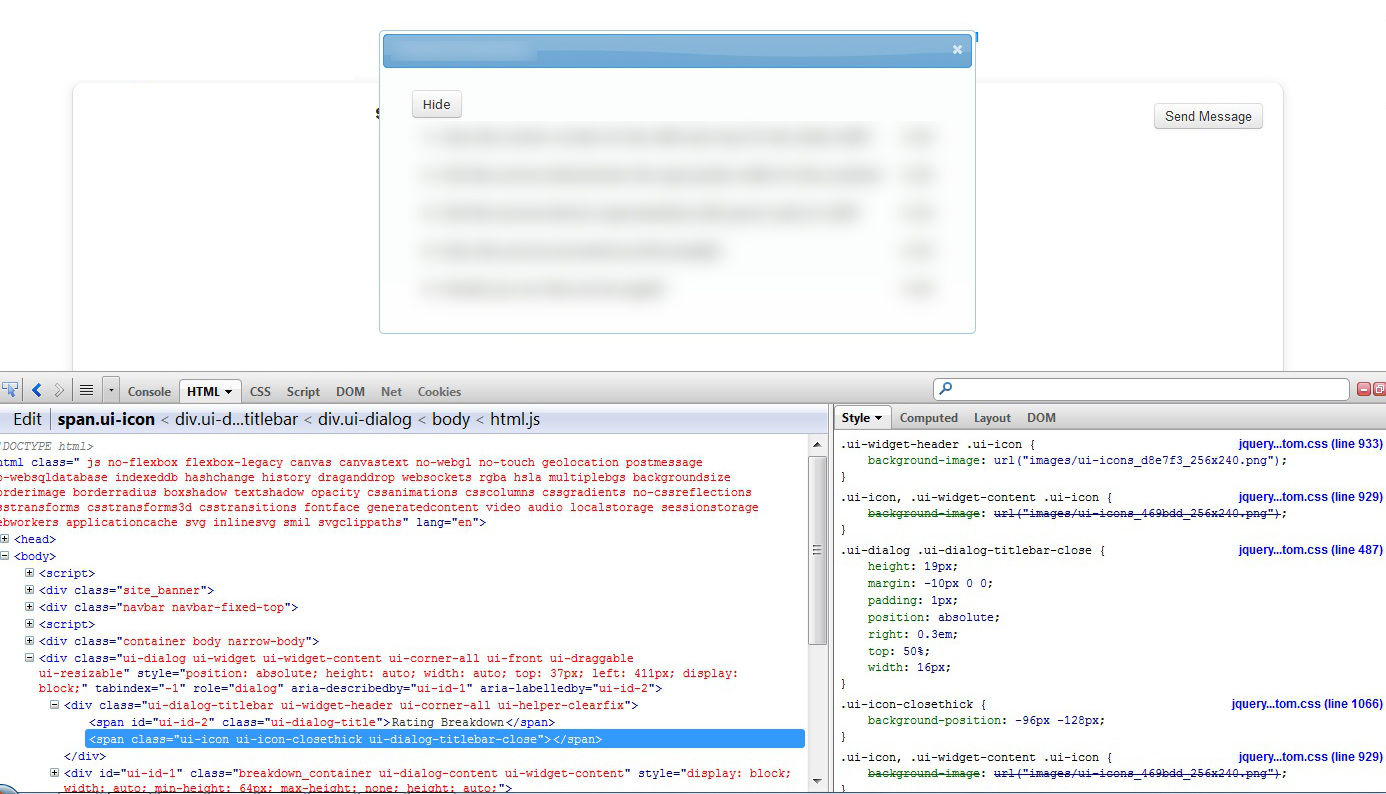

thanks ;) that works
ReplyDelete